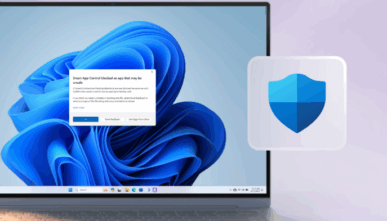
How to Get the New Windows 11 Start Menu Update
Microsoft is refreshing the Windows 11 Start menu, making it more convenient and customizable than ever. The update finally removes the need to click the “All apps” button, letting you see everything in one view. Here’s how to get the new Start menu and explore its new layout.
What’s New in the Windows 11 Start Menu
The new Windows 11 Start menu gives you three ways to view all your installed apps. You can now switch between a list, a category view, or a new grid layout that arranges apps alphabetically.
The grid option shows the most information at once, making it easier to find your favorite tools without extra clicks.
Microsoft has also added the ability to hide the Recommended section, which previously showed recently used files and suggested content. Turning this off gives more room for app shortcuts and keeps the menu cleaner.
How to Hide the Recommended Section
You can quickly turn off the Recommended section through the Settings menu:
- Right-click anywhere on the Start menu.
- Select Settings → Personalization → Start.
- Toggle off “Show recently added apps,” “Show recommended files,” and “Show recommendations for tips.”
Once disabled, you’ll see a complete list of all your apps right below your pinned shortcuts.
How to Enable the New Start Menu
The new Start menu is available only on certain Windows 11 builds. To check if your system supports it:
- Open the Run dialog using Windows + R.
- Type winver and press Enter.
You’ll need to be on build 26100.7019 or 26200.7019 or newer to access the update.
If you don’t see the new menu automatically, go to Settings → Windows Update → Check for updates to install the latest build.
How to Activate It Manually with ViveTool
If the new Start menu doesn’t appear even after updating, you can enable it manually with a free utility called ViveTool.
Here’s how:
- Download ViveTool and unzip it to
C:\vive. - Open Command Prompt as an administrator.
- Type:
cd c:\vive vivetool /enable /id:57048231,47205210,56328729,48433719 - Restart your PC.
You’ll now see the redesigned Windows 11 Start menu with all-new customization options.
Why This Update Matters
This change makes Windows 11 faster to navigate and more user-friendly. You no longer need extra clicks to access your apps, and the flexible layout options help tailor the interface to your workflow.
The update is part of Microsoft’s ongoing effort to improve productivity and modernize the Windows experience.
